External class manager
Note :
A Thermoptim functionality allows you to perform this operation: the external class manager is available from the menu Special in the simulator.
It requires installing some files containing the libraries it needs, which can be downloaded from the link below.
Files which must be present are :
The Extlib.ini file, which contains a single line giving the name of the path to the directory (by default "externalClassLibrary2") where the library (with a subdirectory extThopt) ;
The externalClassLibrary2.zip archive where are temporarily stored by Thermoptim the library classes. Otherwise, the content extUser2.zip can only be displayed.
Place the new classes not included in the archive in the directory \externalClassLibrary2\extThopt.
If external libraries are loaded by the classes, also copy them to where they should be relative to the directory \externalClassLibrary2.
Caution: It is recommended to start by making a copy of extUser2.zip to be able to restore it in case of error. However, as the manager begins by duplicating the file extUser2.zip as extUser2_copy.zip, it is possible in case of problems start from this file by renaming it.
Launch the manager from the Special menu of the simulator. If conflicts exist between the code names assigned to classes, messages are displayed and written to the file output.txt. The screen below is displayed.
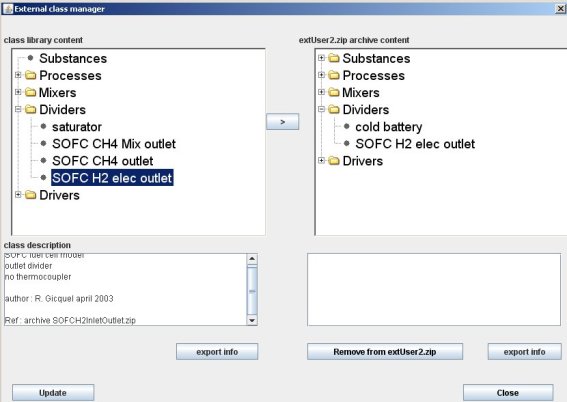
In the upper left hand part, it displays all of the classes available in the class library directory whose path is specified in the file ExtLib.ini (by default the directory "externalClassLibrary2"). These classes are arranged by type (substances, external processes, external mixtures, external dividers, drivers). On the right hand side, the content of the extUser2.zip archive is displayed, arranged in the same manner. Thus it is easy to compare the two sets of classes.
If you select one class in either of the lists, a description appears in the window below. You can also select multiple classes, in which case nothing is displayed.
You can transfer a single or multiple selection from the class library (left) to the archive extUser2.zip by clicking on the small central arrow.
If a class selected already exists in the archive, a message warns you, recalling the dates of creation of both classes, and asks if you want to replace the existing one, or keep it.
You can remove one or more classes from the archive extUser2.zip by clicking on the button "Remove from extUser2.zip". A message asks you to confirm the deletion for each class selected, with the option to save the class in the class library. If you want to save a class that exists already in the library, a message is displayed showing the creation dates of the two classes, and asking you if you want to replace or keep the existing one.
With the two buttons called “export info”, you can create text files called "zipList.txt" or "libraryList.txt" which contain the name, type and description of each class.
When the left and right windows are loaded, a test is performed to check that the classes are not of the same type, which could cause errors in Thermoptim. If they are the same type, you must differentiate them and recompile the modified classes.
Finally, the button “update” updates the two windows once all transfers and removals have been completed, this operation not being automatically done.
If you have modified the file extUser2.zip, it is strongly recommended that you close and then reopen Thermoptim because libraries have been modified and Thermoptim may need to be reset.
Attention to related external classes (including superclasses): it is imperative to add or remove them all, otherwise Thermoptim may not be able to start correctly (the problem would of course be the same using a standard compactor as shown in the Volume 3 of the Thermoptim reference manual ). However, if you use classes other than those recognized Thermoptim, you should include them in extUser2.zip manually, because this process cannot be automated.
If Thermoptim does not start after you have changed extUser2.zip, open the error.txt file, which generally contains information on problems which have occurred.
Lastly, note that the external class viewer analyzes both extThopt2.zip and extUser2.zip files, while the manager only analyzes extUser2.zip.
You can transfer by hand extThopt2.zip external classes in the library for transferring them in extUser2.zip, then delete them from extThopt2.zip, but this is not recommended.
It is also possible to use a standard compressor such as WinZip by adding the new class in the archive. Refer for this to the
Download
You can download an archive containing the files needed to run the external class manager from the link below.


